How to use Slides Generator's built-in AI tools to generate slide content
Jun 30, 2025
Table of contents
With Slides Generator, you can quickly create slide content using AI-powered functionality by
This will generate content in Google Docs that's ready to convert to Google Slides.
You can either open an existing document or create a new one.
To create a new document, in the Chrome address bar, type doc.new and press Enter.
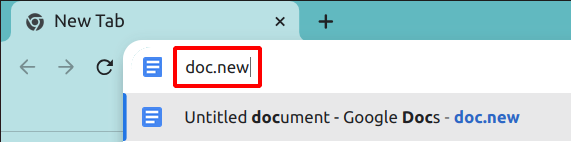
In Google Docs, navigate to
Extensions > Slides Generator - Convert Docs to Slides
Select Sidebar Mode or Large Screen Mode.
Alternatively, click the Slides Generator icon in the right hand side panel.
![]()
If you can't see the icon, click the Show side panel icon on the bottom right of the screen to display it.
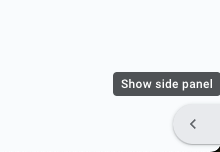
Select either SIDEBAR MODE or LARGE SCREEN MODE.
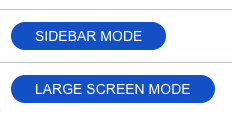
Click AI Tools. Select a mode, either Create, Summarize or Format. For Create and Summarize, you can also configure the number of slides and number of points per slide.
Paste your content into the text field. Then click Create, Summarize or Format, depending on the mode selected.
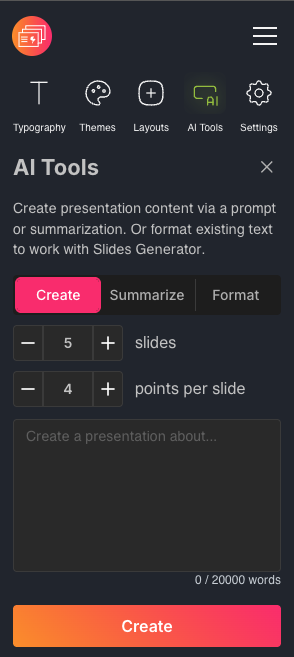
This will generate content into the current Google Docs file.
Click Generate to generate your Google Slides.
