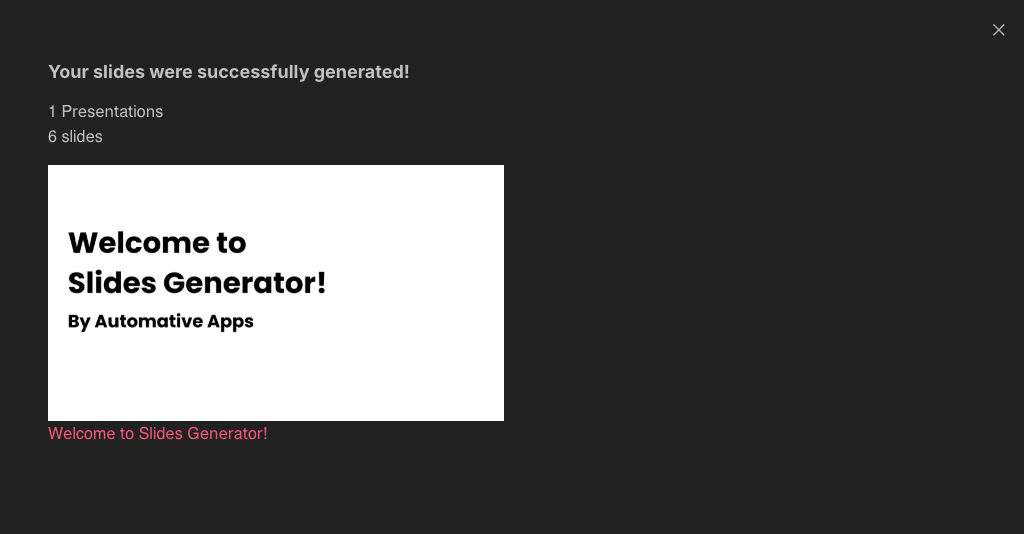How to turn a Google Doc into Google Slides with Slides Generator
Jun 30, 2025
Table of contents
Welcome to Slides Generator! We're going to show you how to turn a document into slides.
See How to install the Google Workspace Marketplace Add-on for how to do this.
The Slides Generator User Guide shows how to set up your document for converting Google Docs to Google Slides.
After clicking the link above, click Make a copy.
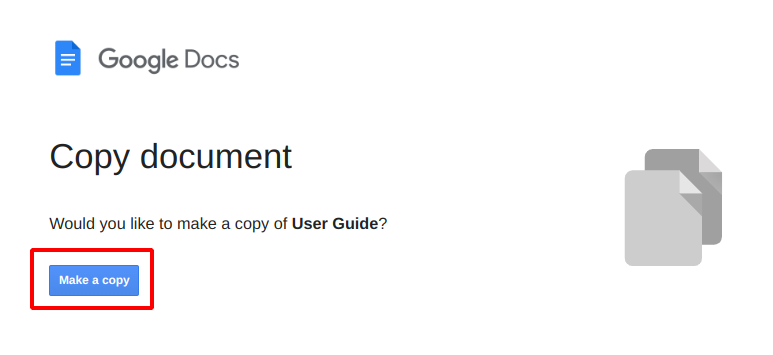
In Google Docs, navigate to
Extensions > Slides Generator - Convert Docs to Slides
Select Sidebar Mode or Large Screen Mode.
Alternatively, click the Slides Generator icon in the right hand side panel.
![]()
If you can't see the icon, click the Show side panel icon on the bottom right of the screen to display it.
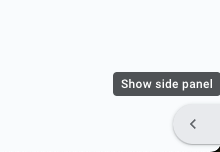
Select either SIDEBAR MODE or LARGE SCREEN MODE.
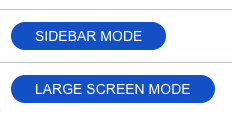
In either mode, you will see slide previews closely representing what the slides would look like when generated.
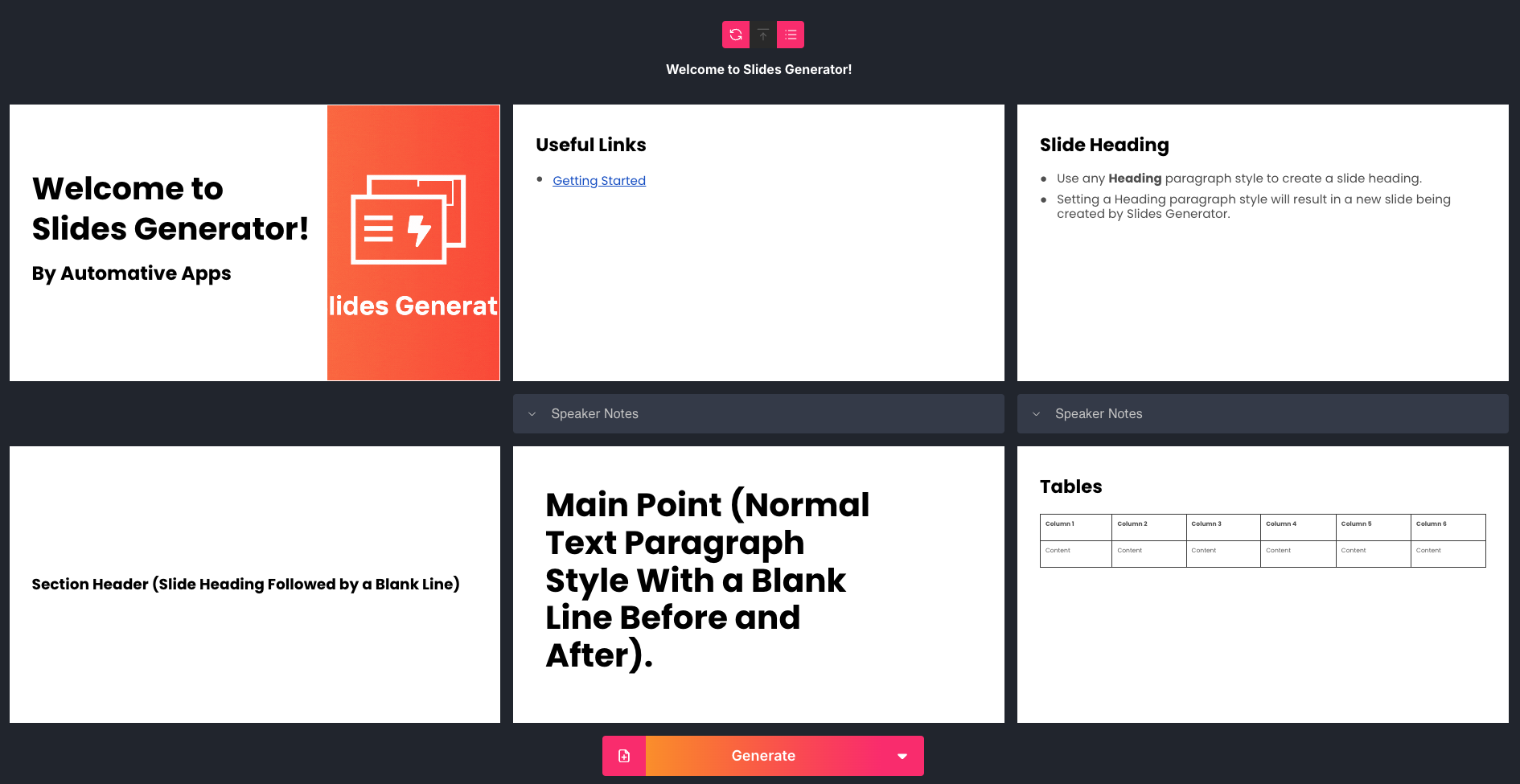
Feel free to customize text styles, themes and more using the toolbar on the left (if in Large Screen Mode) or top (if in Sidebar Mode). Any changes you make will be immediately reflected in the slide previews.

If you'd like to generate slides for a portion of the document, make your selection in the document by highlighting the relevant part. Then click the Refresh button.
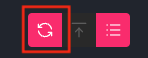
If nothing is highlighted, slides will be generated for the whole document.
Every time you make a change in the document, click the Refresh button to update the slide previews.
Once you're happy with the way your slides look, click Generate.

Once your slides are generated, you'll see a window with links to your newly generated presentations! Click to open in a new tab.