How to convert Google Docs to Google Slides including text, images and videos
Mar 29, 2024
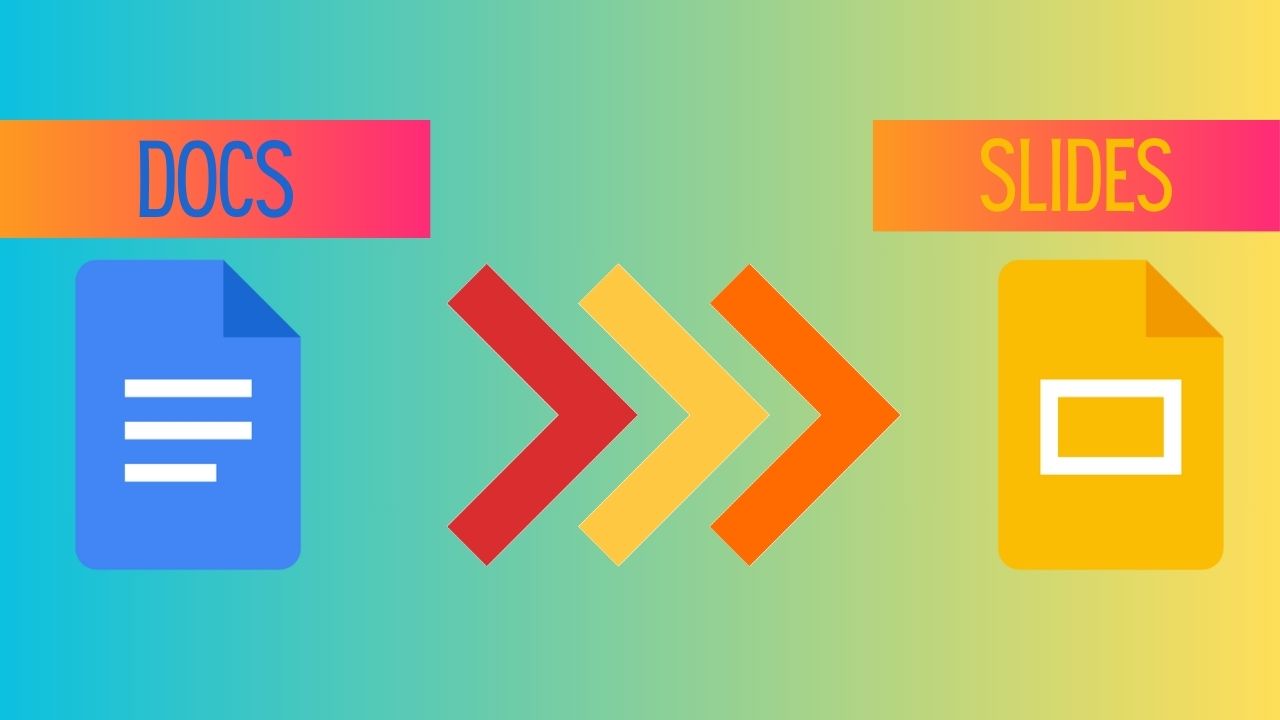
Table of contents
If you're reading this, you're likely looking for a tool that converts Google Docs to Google Slides. This is because Google Docs does not have such a converter built in.
If only a tool existed, that would save you hours copying and pasting.
There are tools out there that partially do this. But here are some features you might want in a Docs to Slides converter that are missing in other tools.
A tool that uses AI to summarize text to slides is a great timesaver. But what if you've already got concise lessons plans ready to convert to slides? Or you'd like to turn some song lyrics to slides? Or a list of student names to slides? You'd expect the conversion tool to just turn your pre-existing content into slides.
A tool that converts Google Docs to Google Slides should preserve text formatting. It should also keep hyperlinks.
The tool should allow pre-defining headers and sections in the Google Doc. These should then be reflected in the slides.
Most presentations contain more than just text. The tool should keep and position images and videos in the slides.
Inconsistency in presentation can show a lack of professionalism. As such, a converter should make formatting and styling consistent throughout the presentation.
The tool should be able to carry over bulleted and/or numbered lists from the document into the slides. The user should be able to decide the number of points in each slide.
Users should be allowed to choosing a theme, customize formatting and other settings.
The tool should carry tables over to your slides, maintaining structure, content and formatting.
The conversion process should be quick. The user interface should be intuitive for easy navigation and customization.
The tool should be easily accessible from within Google Docs. This facilitates a smooth workflow for users already using Google Docs. You shouldn't have to copy and paste content into a form. Formatting, media and other content can get lost while copying and pasting.
If you've been looking for such a tool, you've come to the right place. Slides Generator does all the above. It is a true conversion tool and more. It's available as an add-on to install on Google Workspace Marketplace.
As an educator, I use Slides Generator regularly. Slides Generator allows me leave preparing slides to the last minute. That allows me to focus on lesson preparation. It supports all the layouts I need to create engaging presentations for my students. It's useful for educators and anyone who needs to create presentations quickly.
Slides Generator also allows generating multiple presentations from a single Google Doc. This is perfect for curriculum content writers. It's also useful for teachers who might prepare several lessons in advance.
Before generating the presentation, I can choose a custom theme. This will generate a presentation using that theme. Within minutes, I've got multiple presentations that are ready to present.
Since using this tool, it’s been a while since I’ve had to use Google Slides to create and format my content. That frees up my time to do other things while keeping all my course materials organized.
Visit the Slides Generator listing on Google Workspace Marketplace.
Click the Install button to install Slides Generator. You'll also need to grant permissions to the app.

Set the presentation slide title, add slide headings, body text, images and tables. This is all easily done using Google Docs features you're already familiar with.
You can find a sample Google Doc in the Doc Setup User Guide.
Take a look at our tutorial video that shows you step by step how to turn this Google Doc into presentation slides.
You can also check out Getting Started with Slides Generator Pro for how to do this.
Select the formatting that you want applied to all slides.
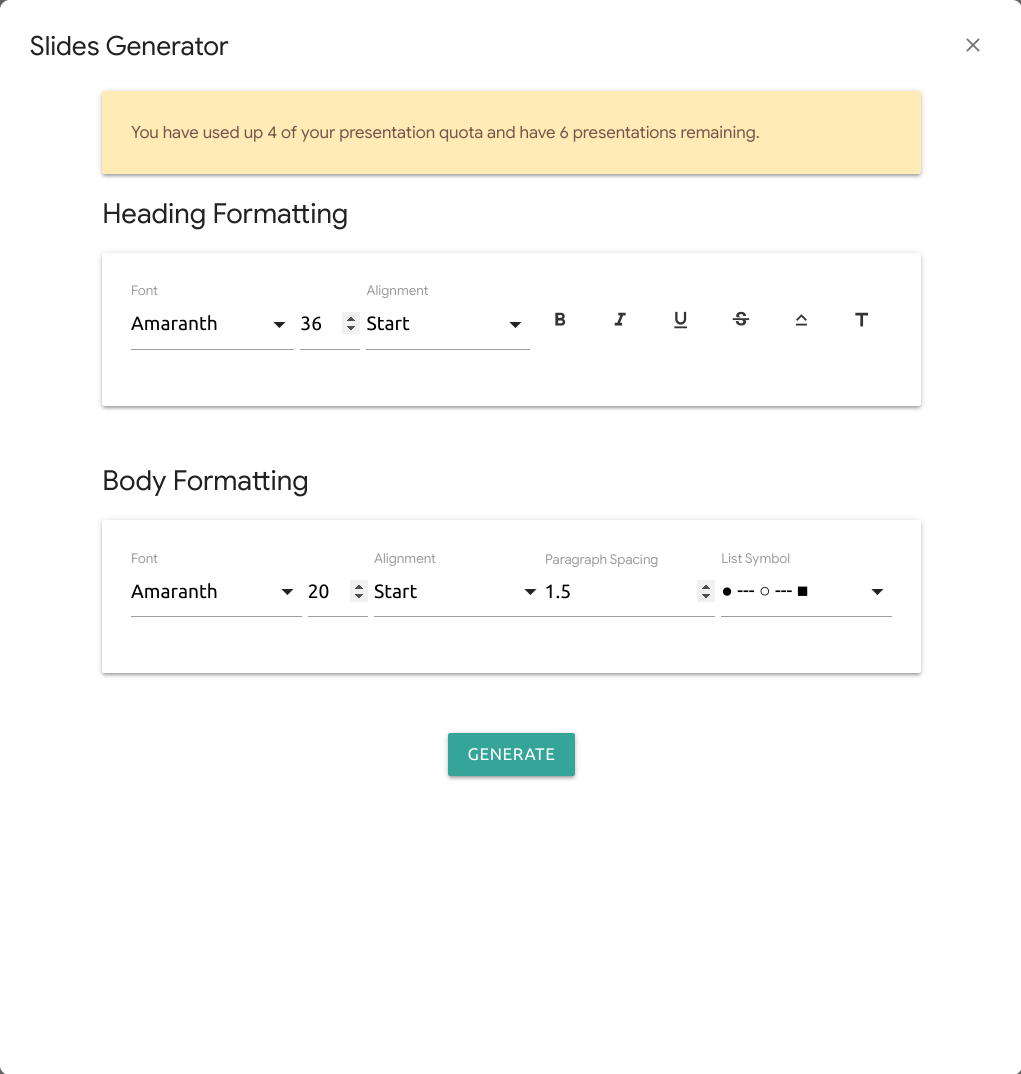
Select a theme. Slides Generator currently supports the built-in Google Slides themes.
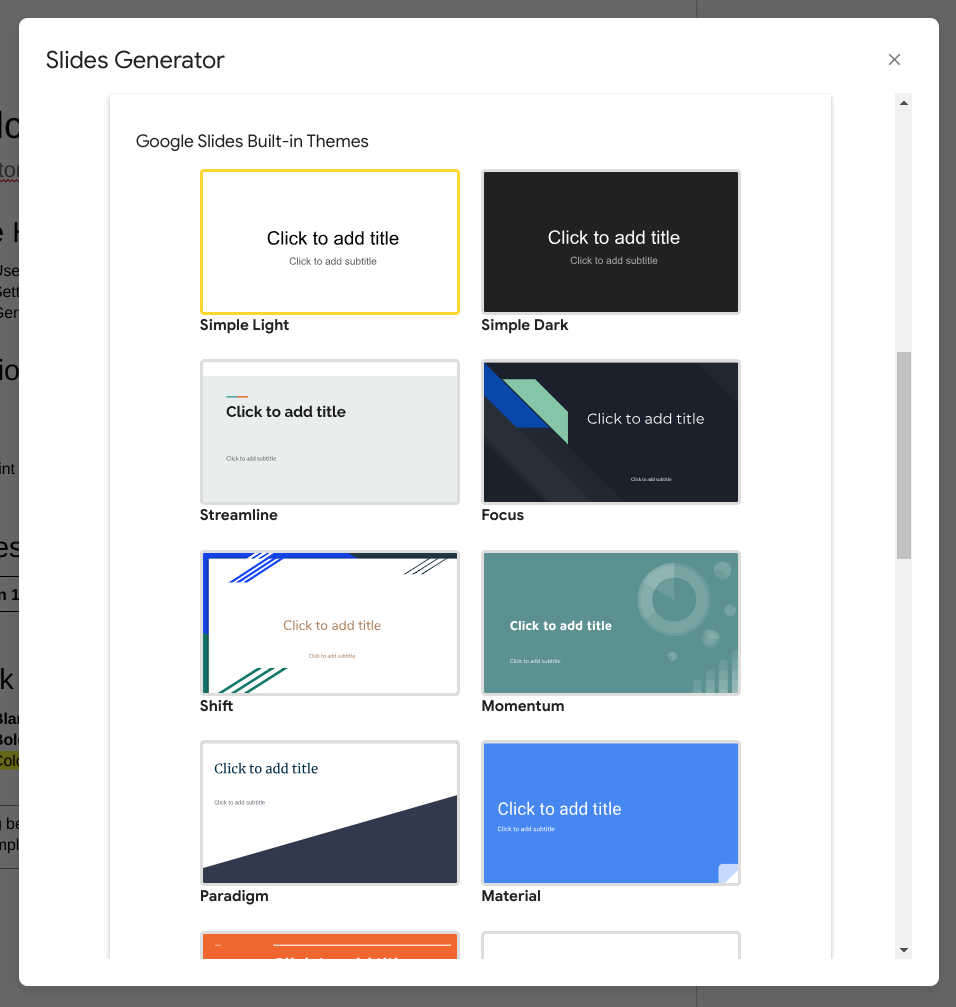
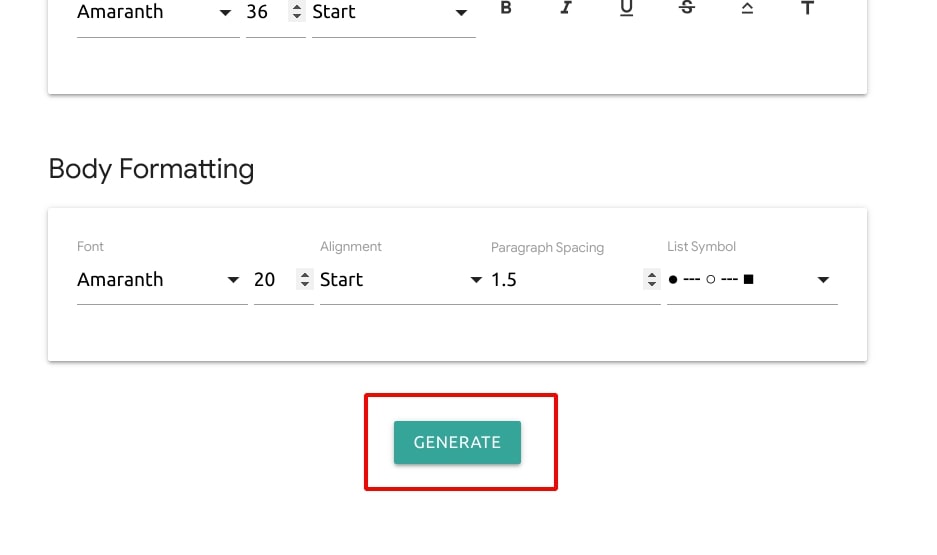
Once it's done, you'll see a list of one or more presentation titles that you've specified in the document. Click on a presentation title to open up the presentation in a new tab.
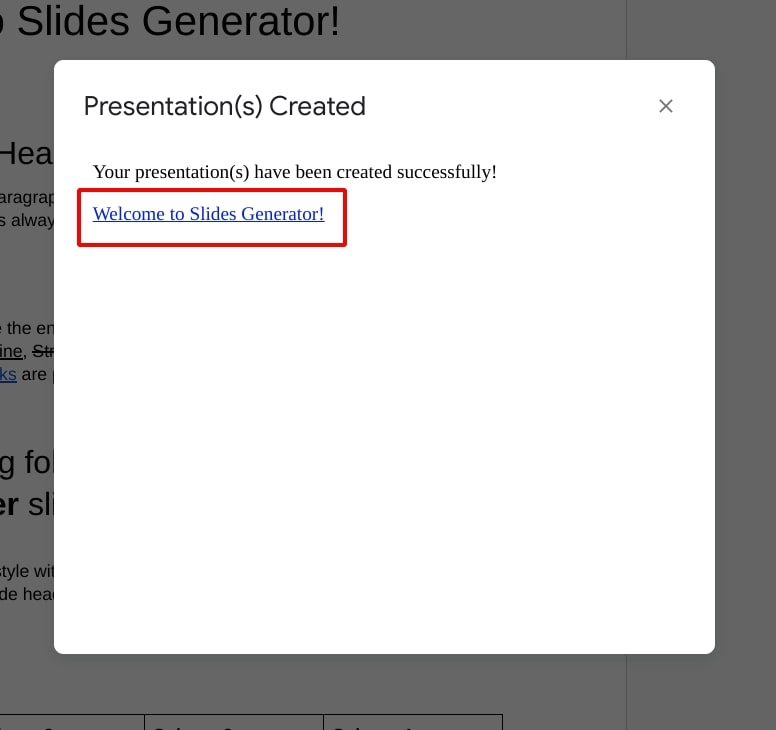
It shouldn't be that time-consuming to make presentation slides. Slides Generator is the Google Docs to Google Slides conversion tool that will save you time. With this tool, you can stop making slides and instead generate them at the last minute. Happy presenting!